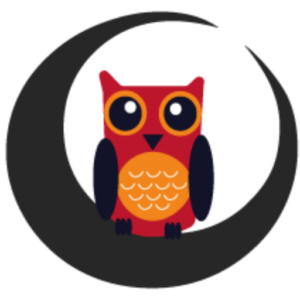This website uses cookies so that we can provide you with the best user experience possible. Cookie information is stored in your browser and performs functions such as recognising you when you return to our website and helping our team to understand which sections of the website you find most interesting and useful.
Graspway is an online school management tool, commonly called LMS (Learning Management Software). Graspway uses several technologies that are perfectly connected to each other to offer our users a powerful and simple tool that is easy to manage.
An online school is generally composed of a web catalogue of courses, a virtual classroom for teachers and students, where all the teaching activity takes place, and a control panel that manages courses, users, subscriptions, certificates, etc. Graspway connects 3 different specialised platforms to create a super platform.
Thus, in a Graspway site, 3 different platforms are differentiated:
Portal:
The Portal is the public part of the Graspway site that displays the course catalogue, the blog and a small online shop (the latter two optional). This public part is managed from the Portal's own administration panel. From this administration you can configure the appearance of the course files shown in the web catalogue, blog publications, products and orders from the online shop, the appearance of the site (colours, logo, etc.), languages of the site and many other features.
The Portal is based on the WordPress content publishing platform.
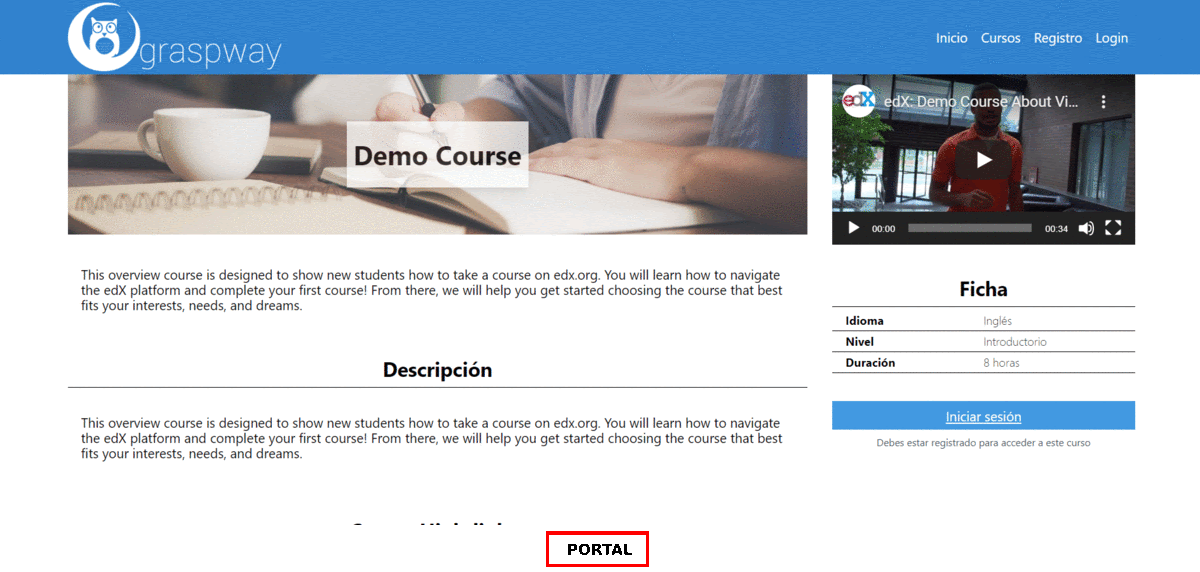
Virtual Classroom
The Virtual Classroom is the practical part of the Graspway site, the online school itself. In this Virtual Classroom, teachers will provide content for the platform's courses with topics, exercises, tests, etc., and students will complete the courses to which they have subscribed. They will consult the different topics that make up a course, do the exercises and take tests and exams within the platform itself.
The Virtual Classroom is based on the Open EdX ® platform.
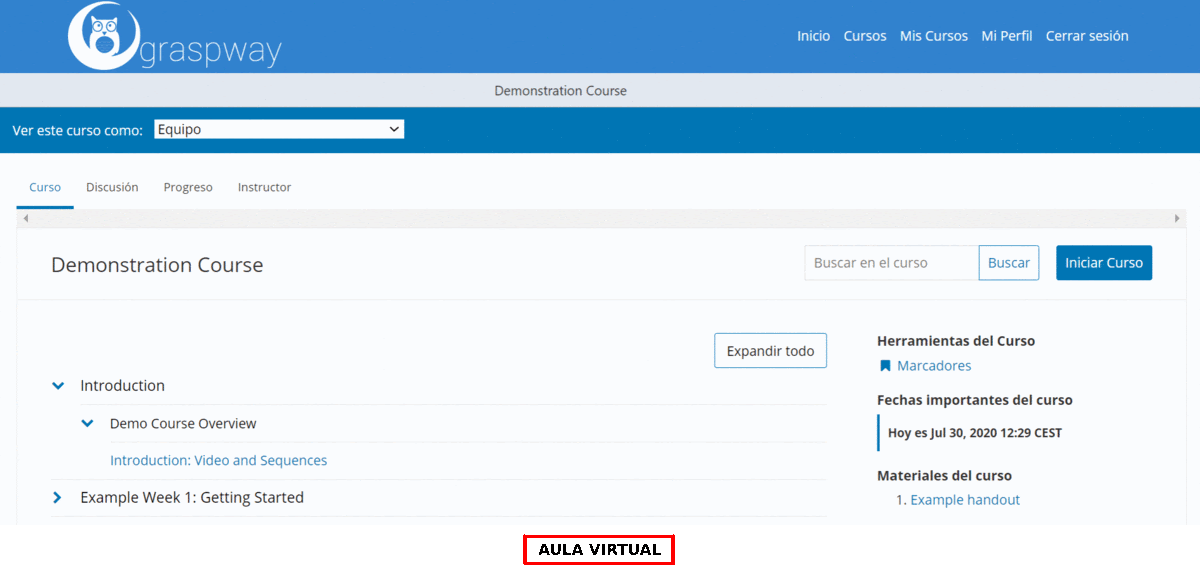
Control Panel
Finally, the Control Panel is the part related to the management of the entire Graspway site. From the Control Panel you can manage courses, users, subscriptions, certificates, academic processes, objectives, etc. You can also consult detailed statistics on courses and students, perform mass imports of users and subscriptions, and configure some basic aspects of the entire Graspway site.
The Control Panel is based on an in-house developed platform.
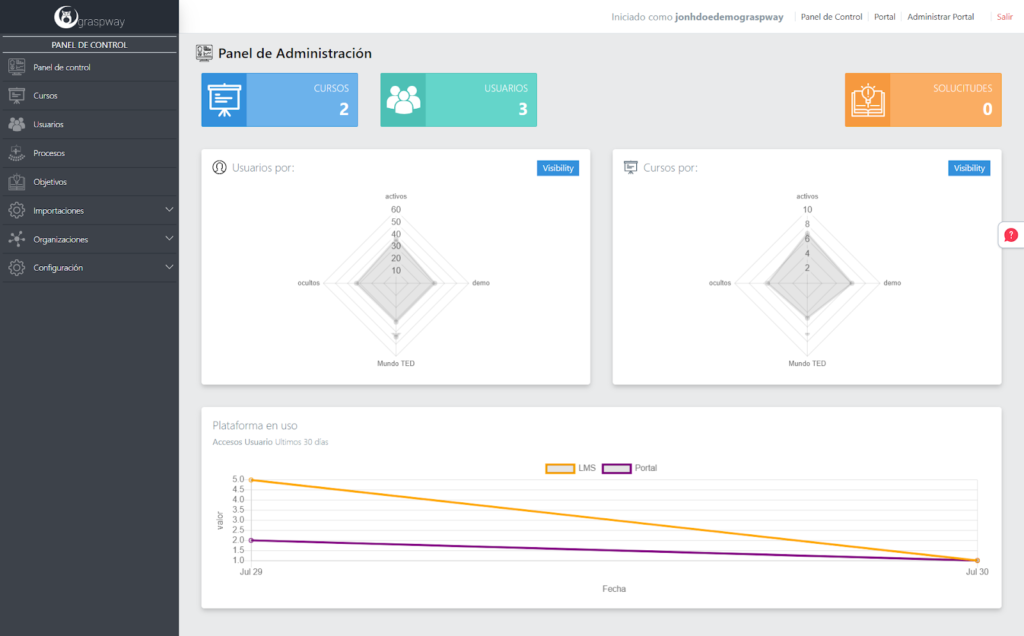
These 3 platforms connected together form a Graspway site. We have united the 3 most powerful platforms in their sector into one large LMS platform to offer our clients the most complete solution on the market.
In order to create a course from 0 and have it published and active so that students can subscribe to it and be able to take it, it is necessary to follow the following steps:
- Create the course in the Control Panel: The name of the course and the identification code it will have are indicated.
- Assign teachers to the course from the Control Panel: Once the course has been created, you must register and assign the teachers to the course.
- Create the course file in the Portal: The course appears as a draft so far and is not yet published in the Portal. Here you must design the course file and include details such as the course description, timetable, schedule, a summary of the syllabus, teachers, a presentation video, etc.
- Create the contents of the course in the Virtual Classroom: From the administration panel of the Virtual Classroom (Studio) the course subjects will be organized by topics, exercises, tests, videos, slides, etc. All the content created from this tool will appear as course content once it is published.
- Create the course product in the Portal E-Commerce (optional): The Portal courses can be free or paid. For this option, the Portal offers the possibility of setting up a small e-commerce. Here the products that will represent each course in the catalogue will be created, the basic data of the course will be indicated and a price will be marked.
- Create certificate template and assign it to the course from the Control Panel (optional): There is an option to send students a certificate once they have completed a particular course, but this is optional. In case you want to send this certificate, it is necessary to create the template for it previously and assign it to the selected course.
- Publish the course on the Portal: Once all the previous steps have been completed correctly, all that remains is to publish the course on the Portal so that users can consult it and subscribe if they wish.
An anonymous user can access the Portal, consult the course catalogue and decide to register for one of the courses.
The first step is to register on the platform. In this case the user registers through the Portal and the Portal sends the user's data to the Control Panel and the Virtual Classroom, where the user account is registered with the specific privileges for each platform.
Once registered and connected to the Portal, the user will be able to subscribe to any course belonging to the same organisation automatically by clicking on the Register button. If the course for which the subscription is requested is from another organization to which the user does not belong, the subscription request will be pending until an administrator approves it from the Control Panel. In both cases, once the subscription to the course is confirmed, this subscription is registered in both the Control Panel and the Virtual Classroom.
If you are not convinced of the possibilities our product Graspway can offer you, you have the option of requesting access to a demo, a trial version of Graspway, so that you can see for yourself how the tool works and what it can do, and dispel any doubts you may have about Graspway.
To request a demo of Graspway just click on the Free Trial button on the home page of the graspway.com website.
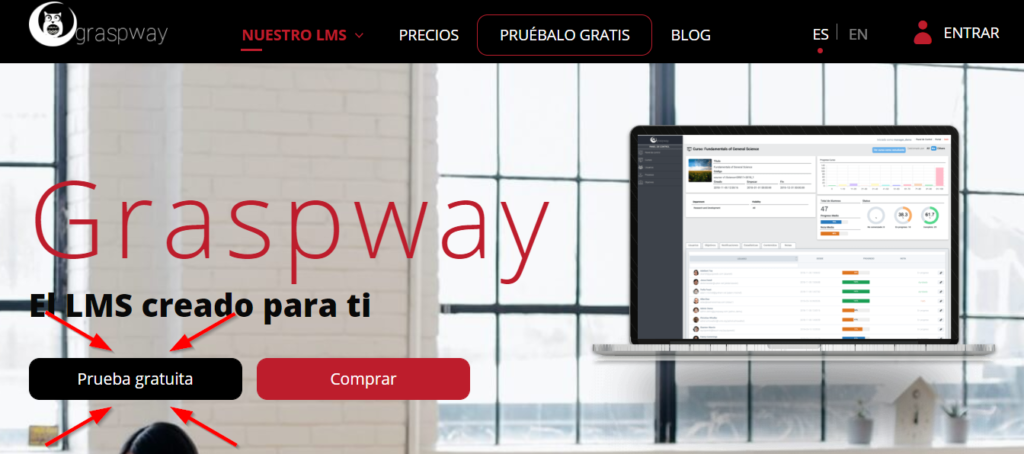
Another way to access the demo request process is by clicking on the Buy button and, once in the purchase process, click on the Free Trial button at the bottom of the page.
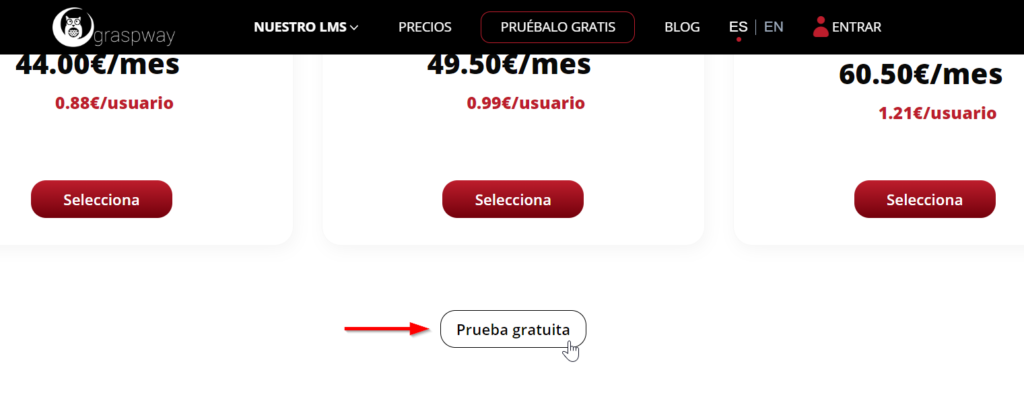
Once on the demo request screen you will only need to enter your email address to start the process.
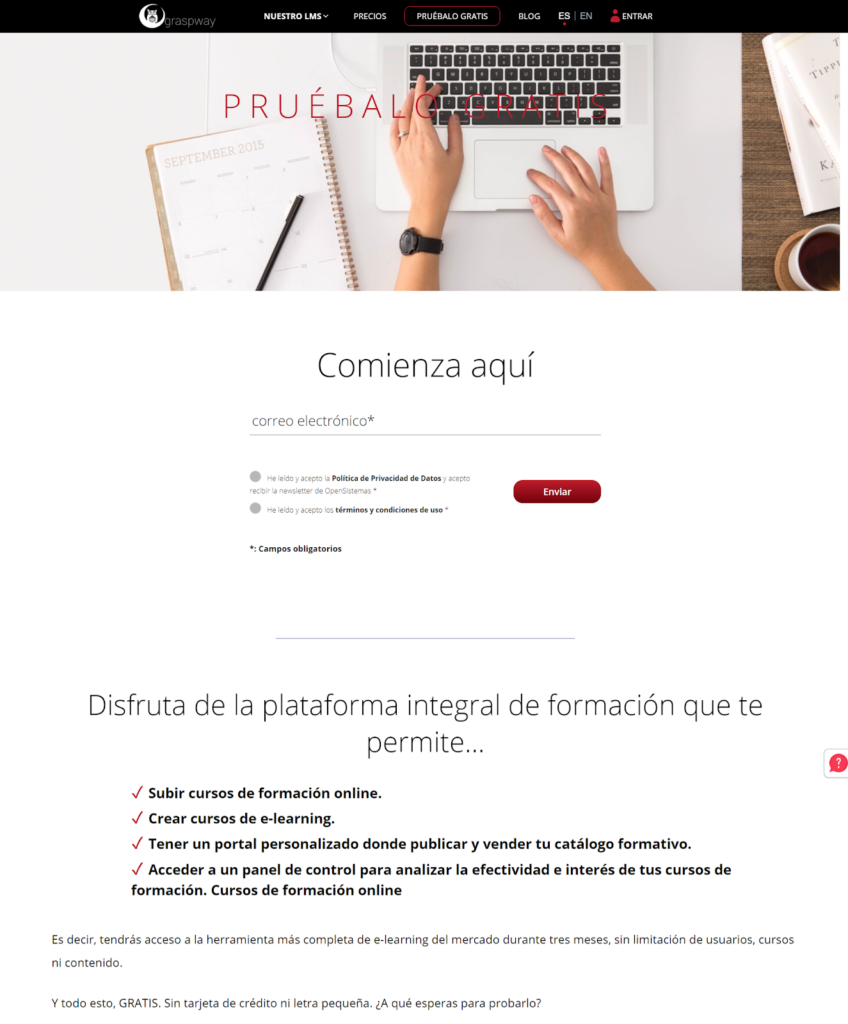
Once you submit your request you will receive an email with a link to the next step in the process and an activation code that you will need to copy to use in the next step
If the customer has any doubts about the operation of the Graspway site or wants to claim any type of incident that may have been detected in the different platforms that make up the site, they only have to click on the Support button, which appears in the Customer Area, the Portal administration panel and the Control Panel.
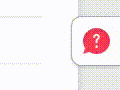
When you click on this button, a pop-up window appears with a form that the customer must fill in with the information indicated on it in order to send an assistance ticket to the Support team so that your claim can be dealt with.
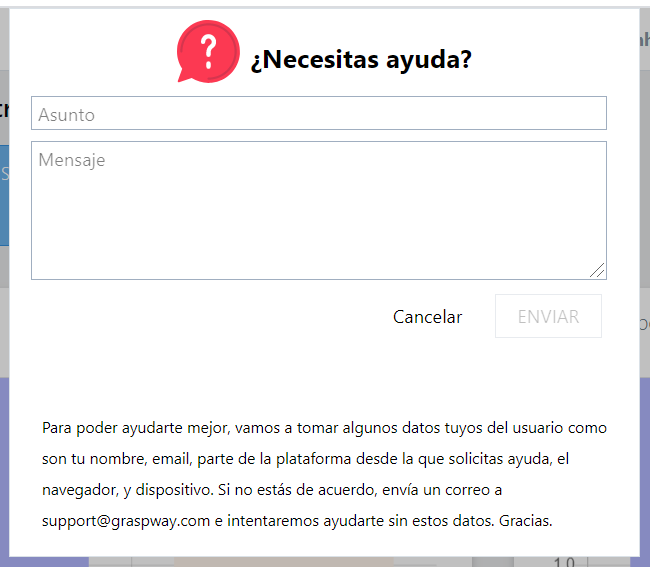
Another way to send an assistance ticket to the Support team is by sending an email to support@graspway.com.
To change the appearance of your Graspway site you must access the Portal's appearance settings.
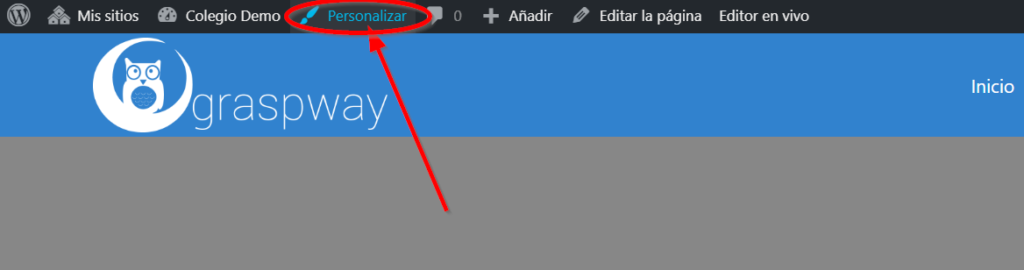
To access the Portal appearance configuration page of your Graspway site you must first connect to the platform with a user with the role of Administrator. Once connected, you just have to click on the Custom link that appears in the top menu of the Portal Home page to access that page.
Within the configuration page of the appearance of the Portal, there are a series of sections in which you can configure different aspects of it:
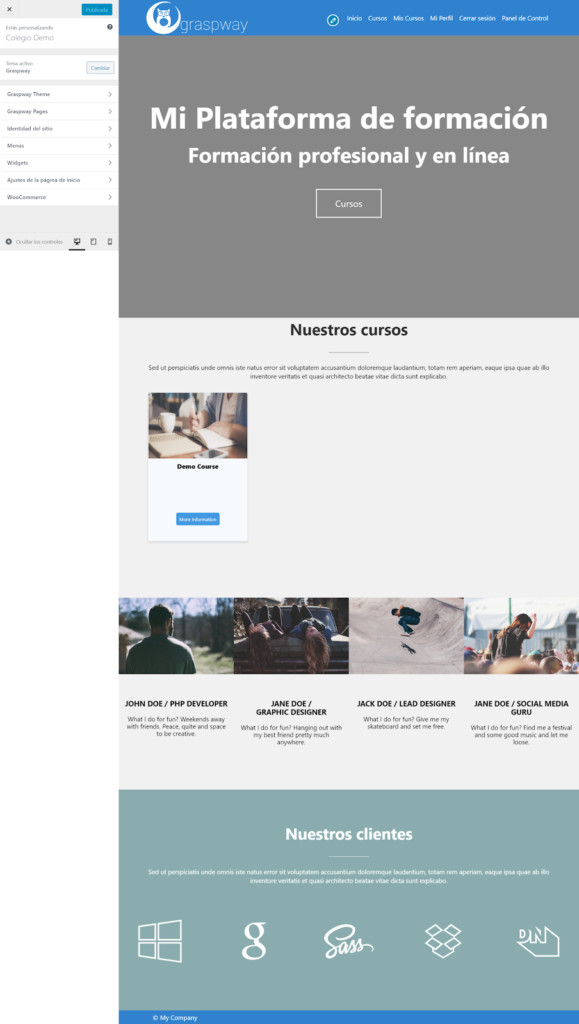
If you need to introduce any additional functionality to your Graspway site, and provided your Graspway plan allows it, contact our sales department for more information.
You can consult a large number of statistics and reports of all kinds on your Graspway site. You can consult data about courses and their users from the Control Panel and also about sales and customers from the e-commerce section of your portal.
Below is a list of all the statistics and reports that you can consult on your Graspway site:
Control Panel:
- Global site statistics
- Course statistics
- User statistics
- Training process reports
- Course Objective Reports
E-commerce of the Portal:
- Order Reports
- Customer reports
- Portal status report
Graspway's predefined plans are Standard, Advanced and Enterprise. Each one offers a different set of features and its price is adapted to each of them.
Standard plan:
Designed for those organizations that do not have areas, divisions or territorial delegations. Ideal for academies or small companies.
Advanced Plan:
Designed for organisations with areas, divisions or territorial delegations and coordinators. Ideal for universities or medium-sized companies.
Enterprise Plan:
Designed for large organisations that need integration with their internal management systems, as well as great flexibility in adapting the web design.
You can contract any of our plans from our price section.